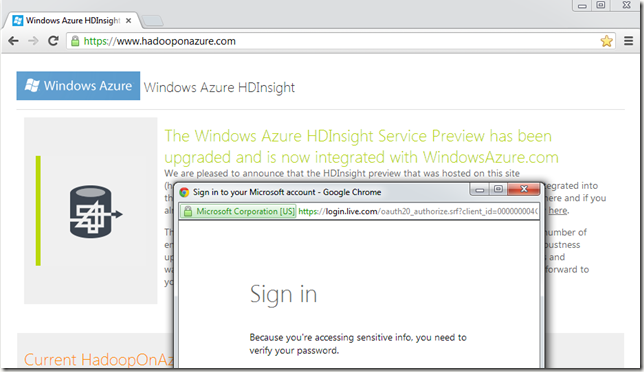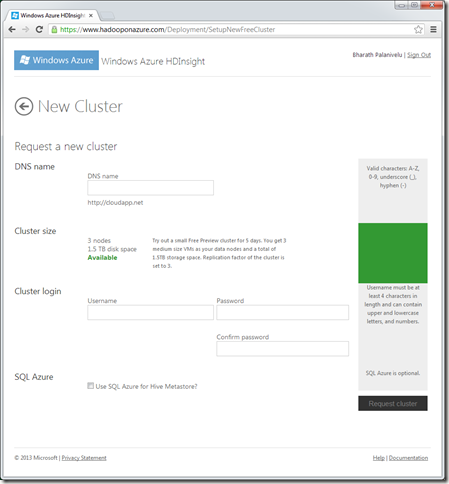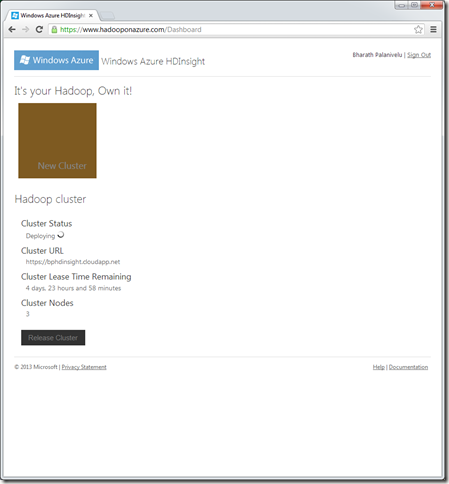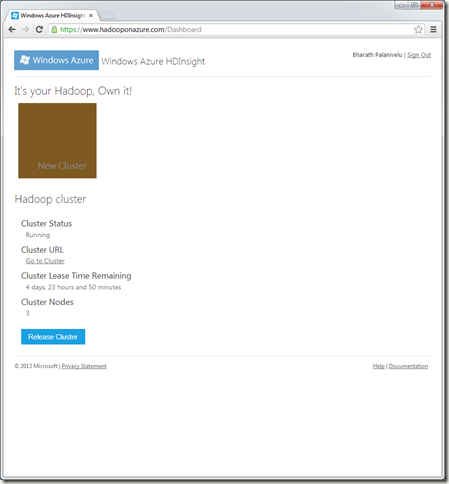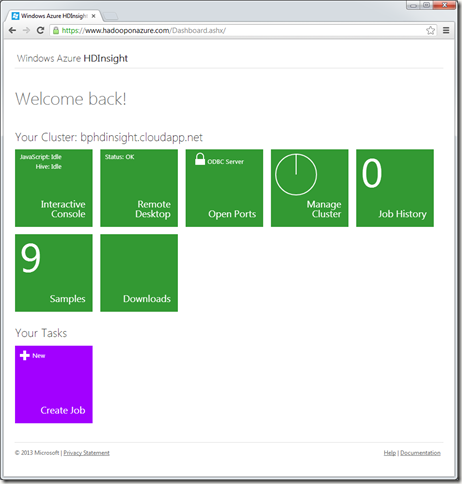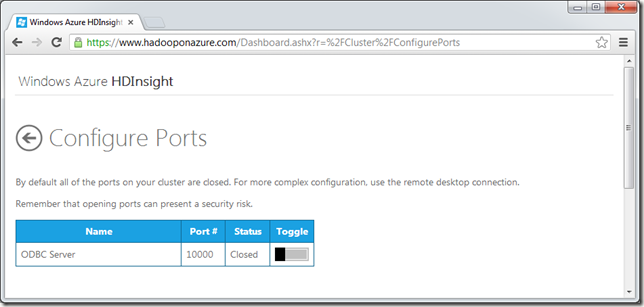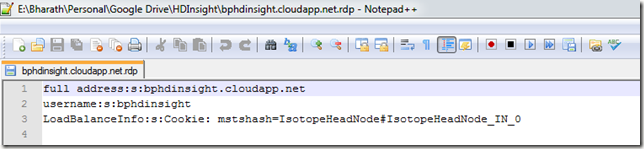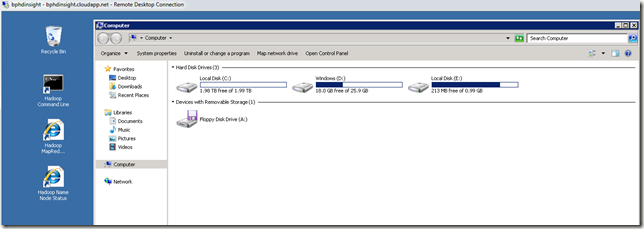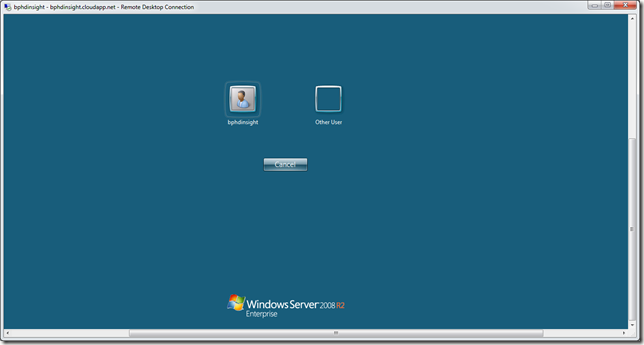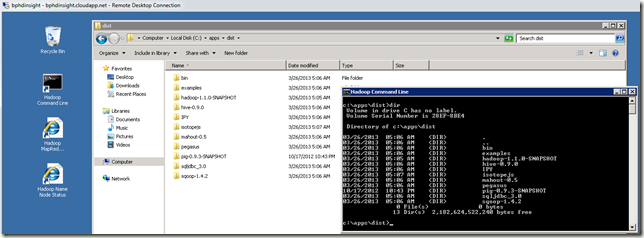This blog post describes (one of the way) steps required to disable password expiration for a local user.
1.) Start an elevated command prompt
-- Start --> Run --> C:\windows\system32\cmd.exe
-- then right click, 'run as administrator' (accept if any UAC dialog appears for permissions)
-- Start --> Run --> C:\windows\system32\cmd.exe
-- then right click, 'run as administrator' (accept if any UAC dialog appears for permissions)
2.) Execute the following command into the command window: