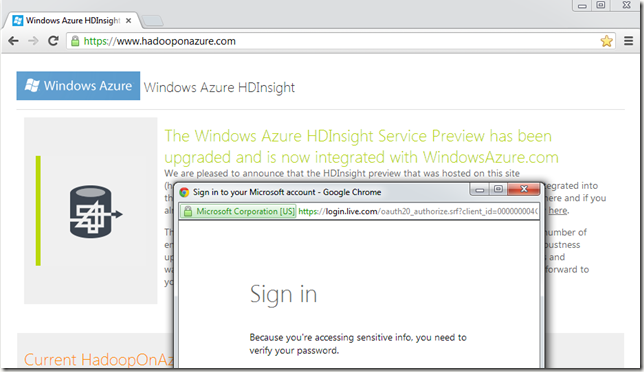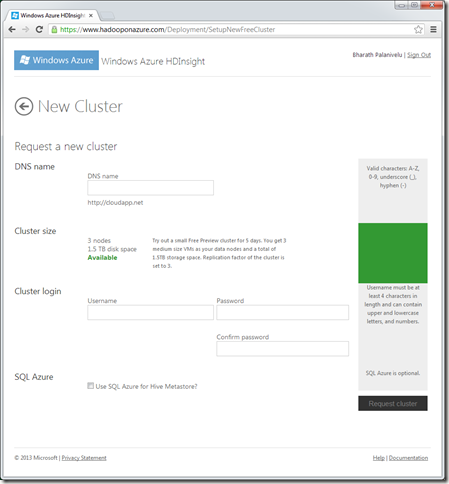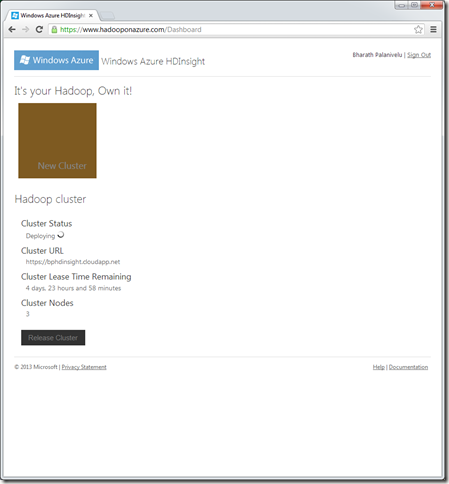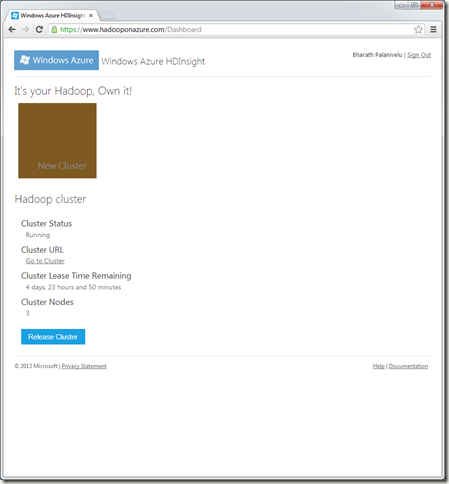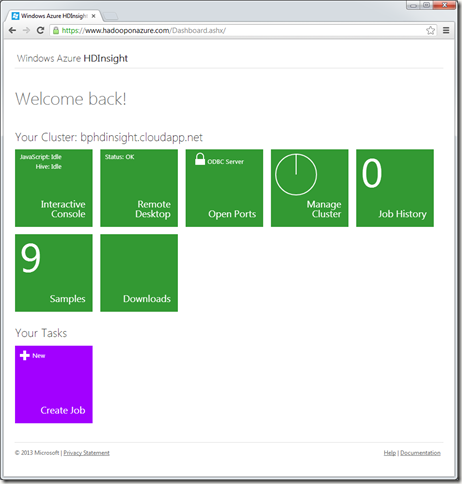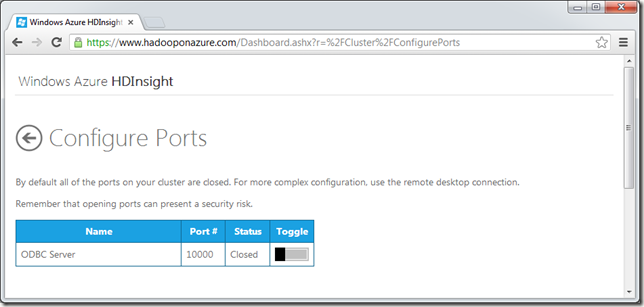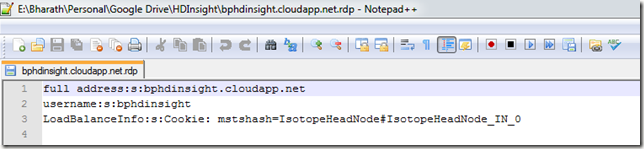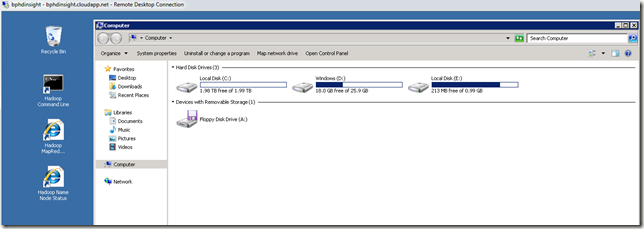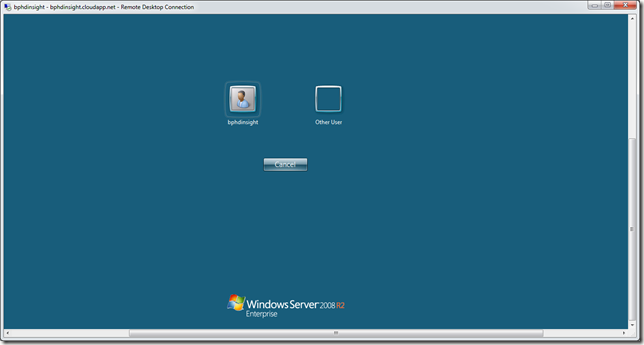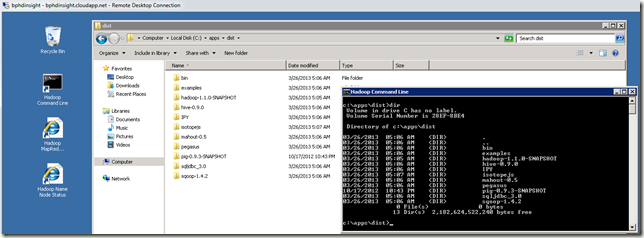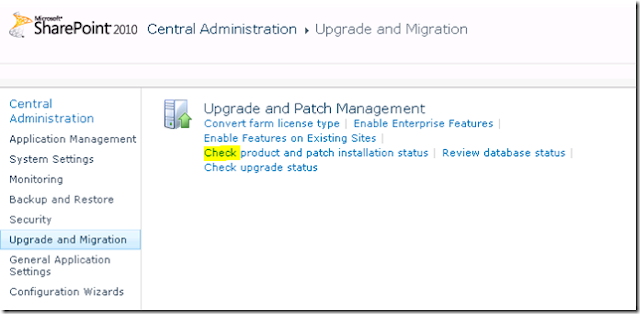MongoDB requires a data folder to store its files.
The default location for the MongoDB data directory is \data\db
Note
You may specify an alternate path for \data\db with the dbpath setting for mongod.exe, as in the following example:
C:\mongodb\bin\mongod.exe --dbpath d:\test\mongodb\data
If your path includes spaces, enclose the entire path in double quotations, for example:
C:\mongodb\bin\mongod.exe --dbpath "d:\test\mongo db data"
mongod.exe --dbpath "C:\Program Files (x86)\mongodb-win32-x86_64-2.4.4-rc0\data"
C:\Program Files (x86)\mongodb-win32-x86_64-2.4.4-rc0\bin>mongod.exe --dbpath "C
:\Program Files (x86)\mongodb-win32-x86_64-2.4.4-rc0\data"
Sat Jun 01 17:16:41.671 [initandlisten] MongoDB starting : pid=9196 port=27017 d
bpath=C:\Program Files (x86)\mongodb-win32-x86_64-2.4.4-rc0\data 64-bit host=BHA
RATH-XPS-PC
Sat Jun 01 17:16:41.674 [initandlisten] db version v2.4.4-rc0
Sat Jun 01 17:16:41.674 [initandlisten] git version: f25c410a9c4a88de36c82797e82
e306be2274d40
Sat Jun 01 17:16:41.674 [initandlisten] build info: windows sys.getwindowsversio
n(major=6, minor=1, build=7601, platform=2, service_pack='Service Pack 1') BOOST
_LIB_VERSION=1_49
Sat Jun 01 17:16:41.675 [initandlisten] allocator: system
Sat Jun 01 17:16:41.676 [initandlisten] options: { dbpath: "C:\Program Files (x8
6)\mongodb-win32-x86_64-2.4.4-rc0\data" }
Sat Jun 01 17:16:41.694 [initandlisten] journal dir=C:\Program Files (x86)\mongo
db-win32-x86_64-2.4.4-rc0\data\journal
Sat Jun 01 17:16:41.696 [initandlisten] recover : no journal files present, no r
ecovery needed
Sat Jun 01 17:16:41.885 [FileAllocator] allocating new datafile C:\Program Files
(x86)\mongodb-win32-x86_64-2.4.4-rc0\data\local.ns, filling with zeroes...
Sat Jun 01 17:16:41.887 [FileAllocator] creating directory C:\Program Files (x86
)\mongodb-win32-x86_64-2.4.4-rc0\data\_tmp
Sat Jun 01 17:16:42.101 [FileAllocator] done allocating datafile C:\Program File
s (x86)\mongodb-win32-x86_64-2.4.4-rc0\data\local.ns, size: 16MB, took 0.2 secs
Sat Jun 01 17:16:42.103 [FileAllocator] allocating new datafile C:\Program Files
(x86)\mongodb-win32-x86_64-2.4.4-rc0\data\local.0, filling with zeroes...
Sat Jun 01 17:16:42.705 [FileAllocator] done allocating datafile C:\Program File
s (x86)\mongodb-win32-x86_64-2.4.4-rc0\data\local.0, size: 64MB, took 0.583 sec
s
Sat Jun 01 17:16:42.709 [initandlisten] command local.$cmd command: { create: "s
tartup_log", size: 10485760, capped: true } ntoreturn:1 keyUpdates:0 reslen:37
824ms
Sat Jun 01 17:16:43.057 [websvr] admin web console waiting for connections on po
rt 28017
Sat Jun 01 17:16:43.234 [initandlisten] waiting for connections on port 27017
C:\Program Files (x86)\mongodb-win32-x86_64-2.4.4-rc0\bin>mongo.exe
MongoDB shell version: 2.4.4-rc0
connecting to: test
Welcome to the MongoDB shell.
For interactive help, type "help".
For more comprehensive documentation, see
http://docs.mongodb.org/
Questions? Try the support group
http://groups.google.com/group/mongodb-user
>
MongoDB as a Windows Service
Set log path
echo logpath="C:\Program Files (x86)\mongodb-win32-x86_64-2.4.4-rc0\log\mongo.log" > "C:\Program Files (x86)\mongodb-win32-x86_64-2.4.4-rc0\mongod.cfg"
Running the MongoDB server (i.e. “mongod.exe”)
- To run the MongoDB service:
Installing MongoDB on Windows
http://docs.mongodb.org/manual/tutorial/install-mongodb-on-windows/
Sample video of building a sample web application working with MongoDB
http://www.10gen.com/presentations/building-web-applications-mongodb-introduction