In this blog post i will discuss about following things.
Installing SharePoint Server 2013 (as Stand Alone) in Windows Server 2012 RC
- Installing SharePoint Server 2013 (as Stand Alone) in Windows Server 2012 RC
- Once installed - Explore the New Look of
- Central Administration screens
- Look at some of available OOTB site templates in SharePoint 2013
- Create a new Site Collection with Team room SharePoint 2013 site template
- View the new Look & Feel of sample team room site that comes OOTB with SharePoint 2013.
Installing SharePoint Server 2013 (as Stand Alone) in Windows Server 2012 RC
- Download Microsoft SharePoint Server 2013 Preview from http://technet.microsoft.com/en-us/evalcenter/hh973397 and then you will be emailed the product key to enter during the SharePoint Server 2013 installation process.
- SharePointServer_en-us.img file will be downloaded (image file is ~ 2.2 GB of size)
- Right click IMG file and Mount the IMG file and then you can explore the files inside img file.
- First I double clicked Setup.exe and I received an error popup that I have to install the pre requisites first.
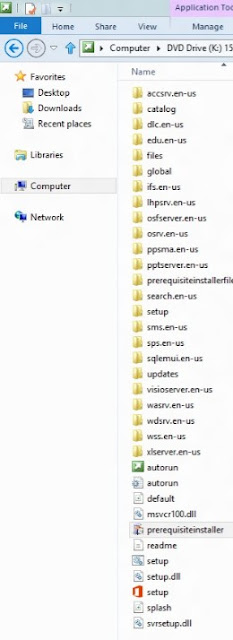
First
step I double clicked Setup.exe and I
received an error popup that I have to install the pre requisites first.
- Installing PreRequisites for SharePoint 2013
As part of SharePoint Server 2013 setup image files, we have prerequisiteinstaller.exe that need to click in order to start the installation of the pre requisites.
During prerequisites installations steps i was asked to reboot for the settings to take effect.
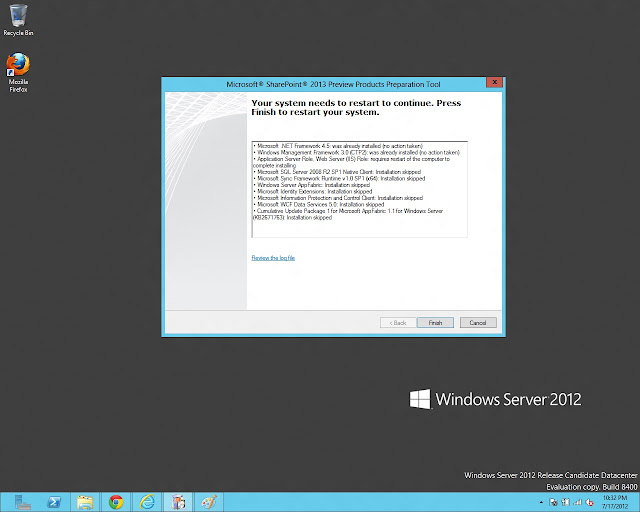
After installation prerequisites installation auto started and some more installations happened. Finally the prerequisites installation completed.
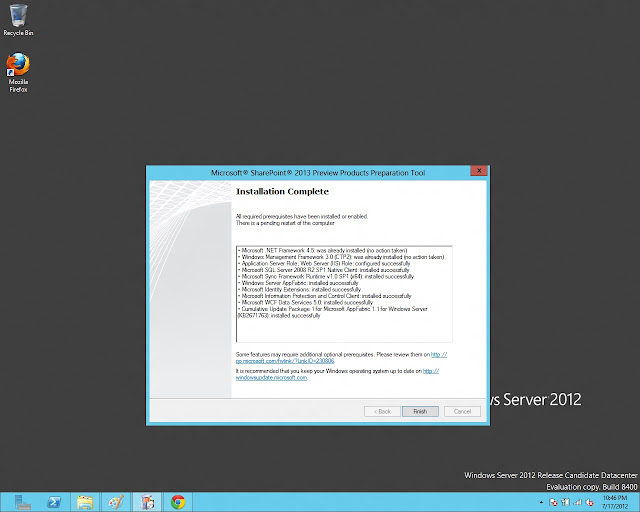
Now click the Setup.exe file in your setup files list and the Sharepoint Server 2013 installation started.
Enter the SharePoint 2013 product key received in email for continuing with installation process.
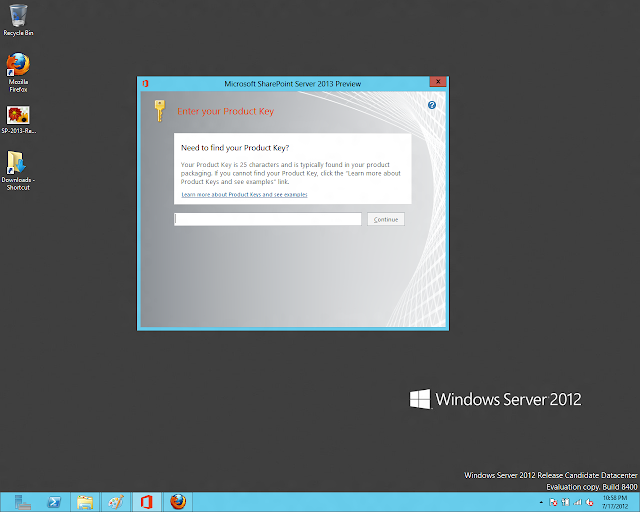
Select Stand-Alone installation type and click Install Now button.
Now the installation continues for ~20-30 minutes. (depends on your hardware)
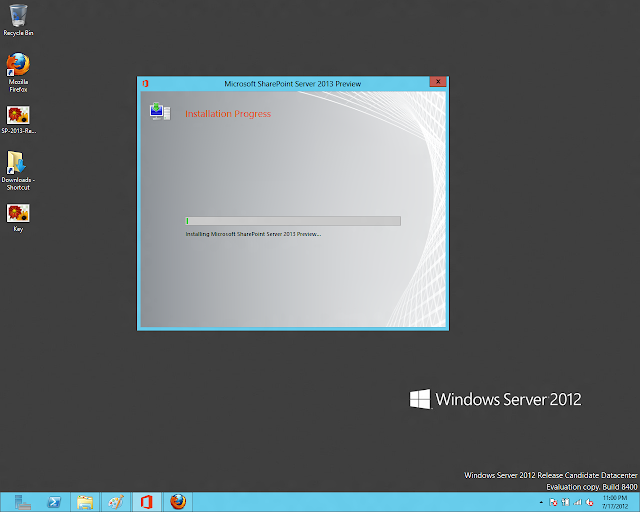
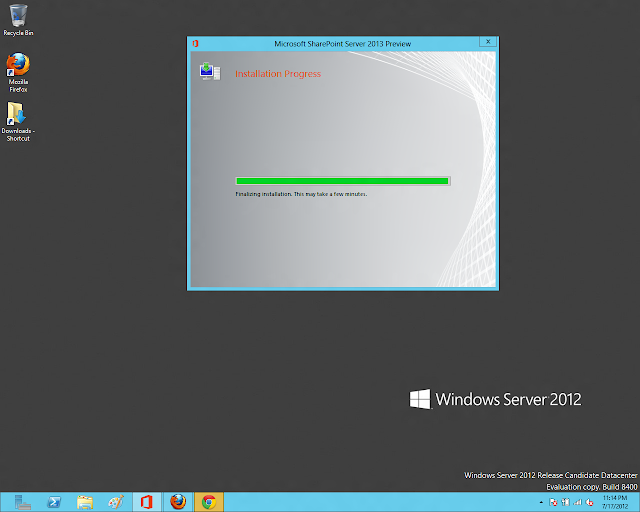
Finished installation and continue running the SharePoint Products Configuration wizard.
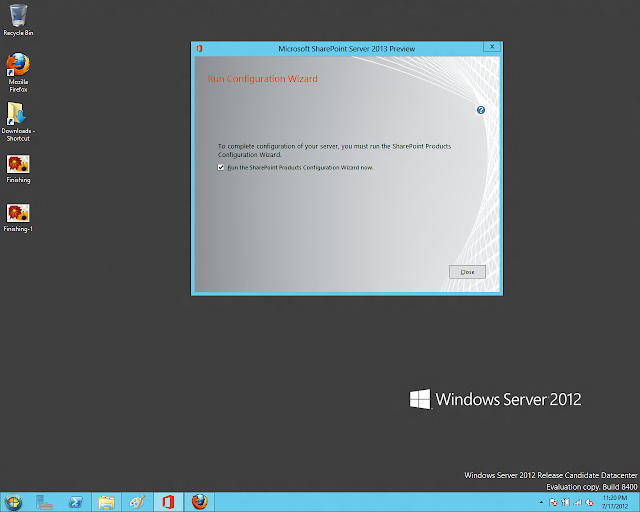
Configuration wizard setup process started
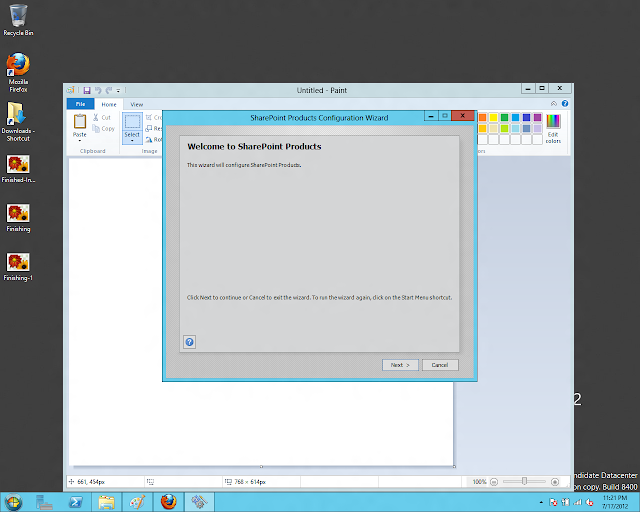
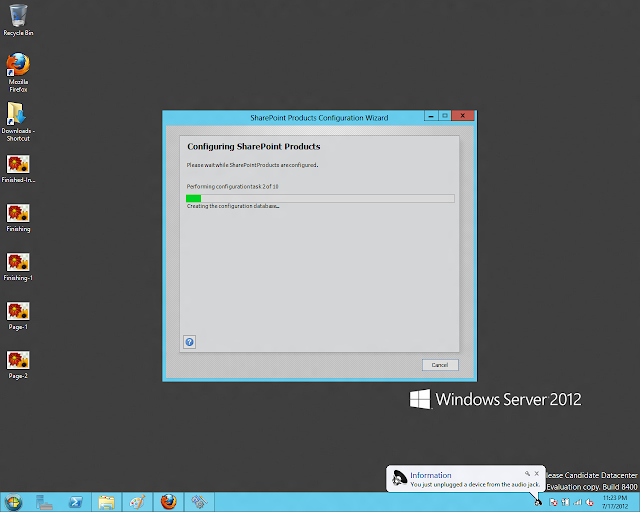
Following error occurred during the configuration wizard steps# 3
ErrorCode:SubStatus:
Service running under Network Service account in workgroup environment is not supported.
ErrorCode:SubStatus:
Service running under Network Service account in workgroup environment is not supported.
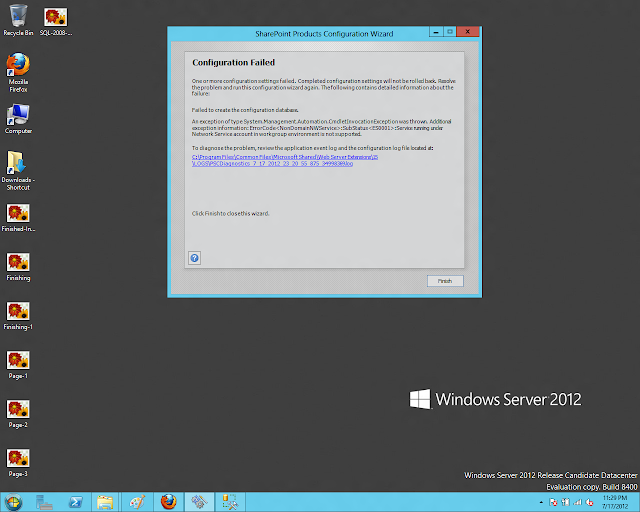
To resolve the above error i used the command below skip the distributed cache host configuration steps. (Used SharePoint 2013 power shell management console)
PS C:\Program Files\Common Files\microsoft shared\Web Server Extensions\15\BIN> .\PSCONFIG.EXE -cmd Configdb create SkipRegisterAsDistributedCacheHost
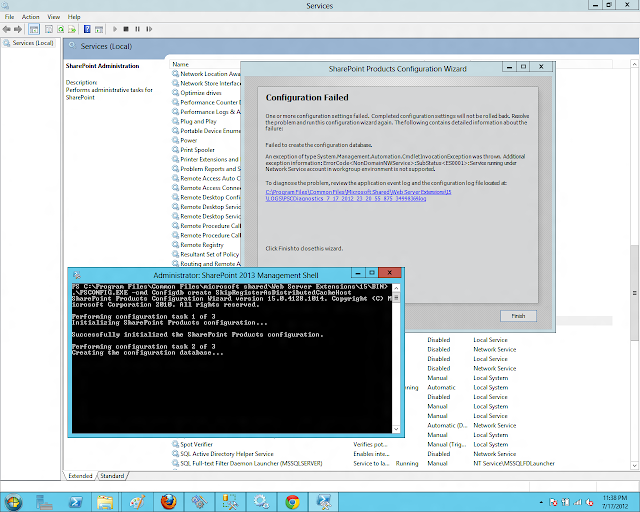
After the above power shell script execution was checking the DB changes and yes SharePoint Admin database and Configuration databases are created.
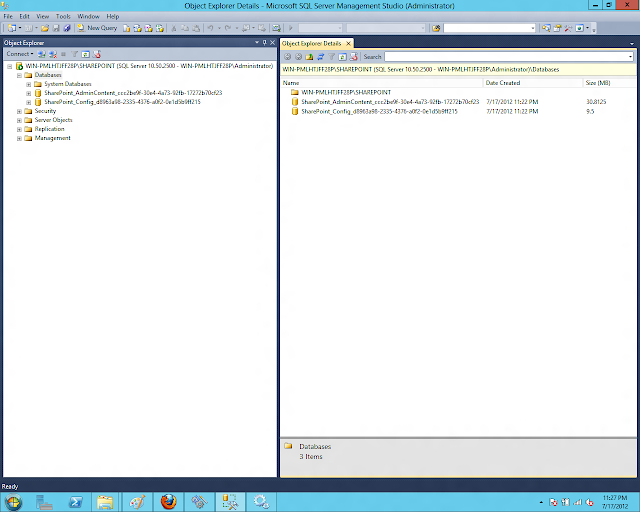
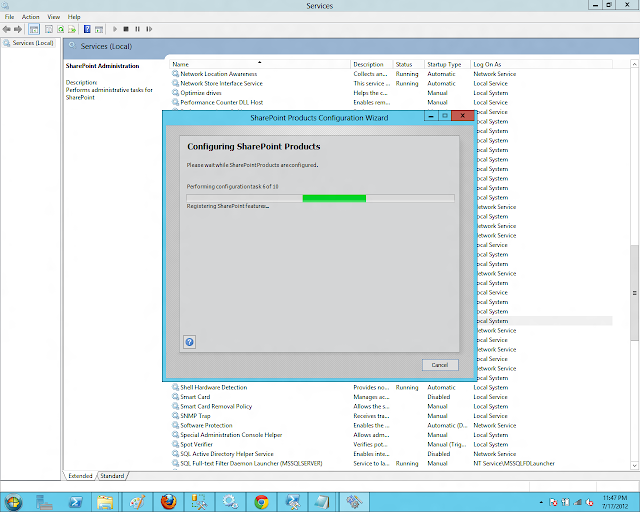
Configuration continued from step-4 till the end and the configuration steps completed successfully.
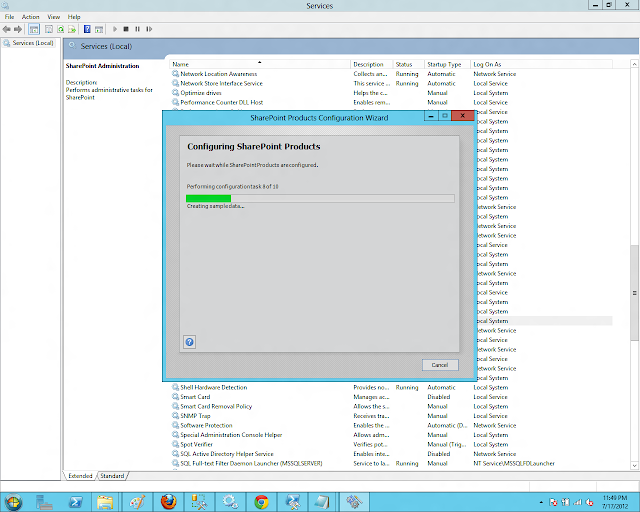
Launch Now Central Administration website to see if the SharePoint Products Configuration wizard is successful.
Here comes the new look - SharePoint 2013 Central Administration home screen :)
New in SharePoint 2013 Central Admin screen left Nav - Apps feature that has integration with "SharePoint and Office Store" (need to explore what is it?) thinking we can now extend the SharePoint sites in farm level with third party apps from store.
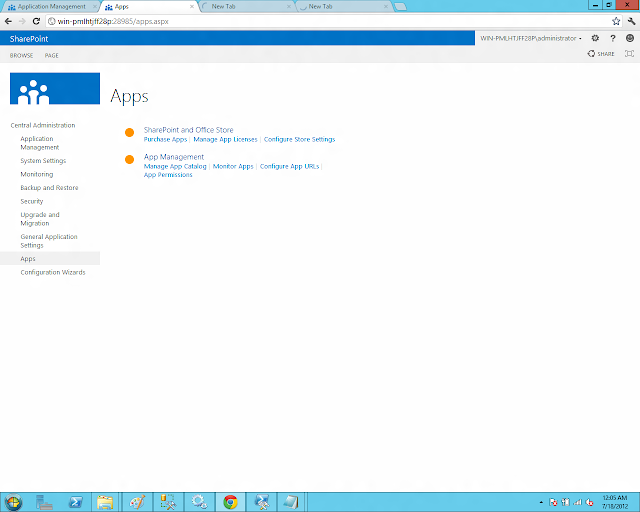
Central Admin - Application Management screen (not much changed) other than look & feel
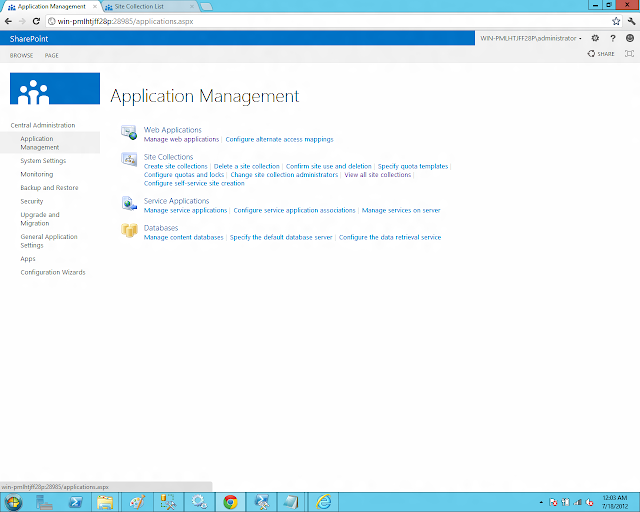
Lets create a new Site Collection to look at the Sample SharePoint OOTB websites and pages.
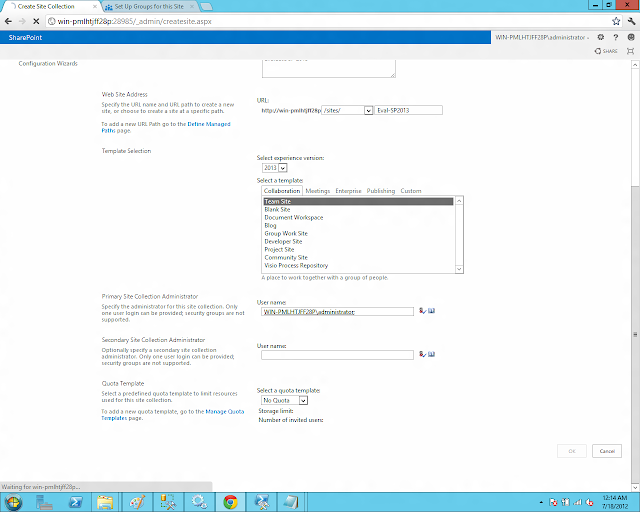
New SharePoint wait progress dialog in Central Admin screens.
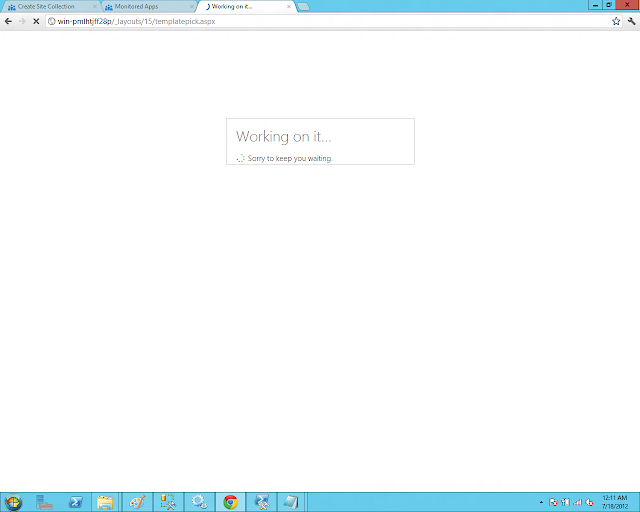
Site Collection created successfully and now lets the default site pages look and feel :)
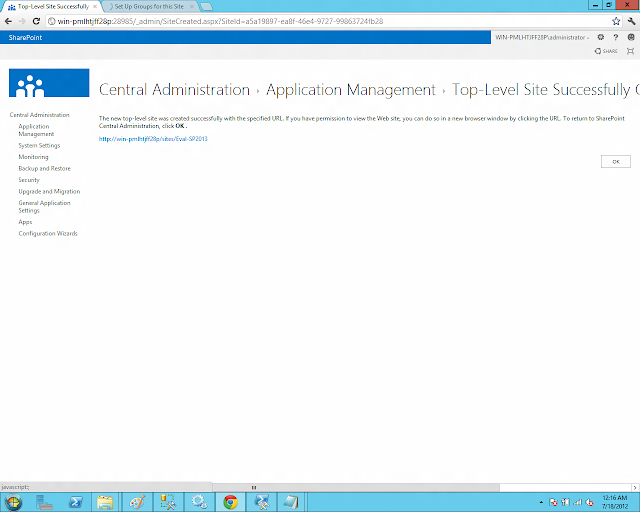
People and Groups - Site Permissions page when we come first time to the site collection page.
Hear you go... now we see the default Team room look & feel that comes OOTB for SharePoint 2013 :)
Page Edit ribbons are hidden neat and actually looks like Office 2013 and Windows 8 design.
Edit Page SAVE operation... wait please
Site Contents View - New Look (kind of Metro style ? )
2013 experience Microsoft seems to have added some more new site templates
(Note: I saw a drop down that we can use to switch the experience 2010 or 2013 during site collection creation process to see the different site templates)
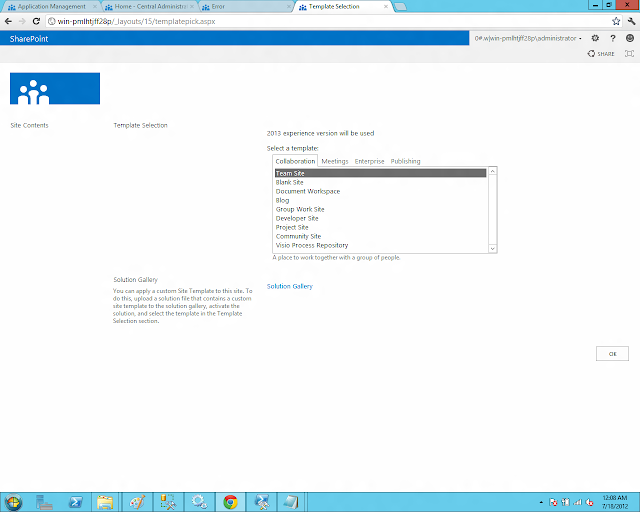
New Document Library Look & Feel
New Correlation ID GUID SharePoint error page in SharePoint 2013
When you click on Technical Details Link you get the New GUID sharepoint error details.
New Site Template in 2013 "Product Catalog"
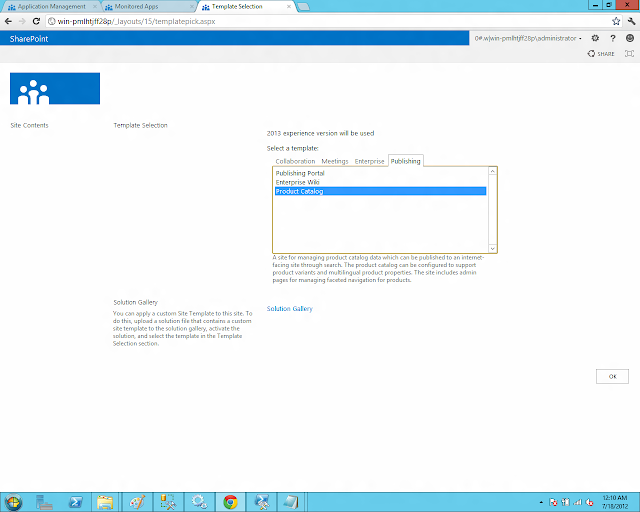
New Site "Product Catalog" site template ?
Long way to click and explore...SharePoint 2013.
Thanks to Microsoft for sharing the Preview version free to Developer/IT community to peek and explore... :)


















cool
ReplyDeletegood
ReplyDeleteHey Bharath,
ReplyDeleteThanks a lot for sharing this!
- Nayan N.
Nice!
ReplyDeleteAwesome - Arputham !!! :)
ReplyDelete