In this post documenting following three ways of checking the SharePoint build version
1. Using PowerShell Script
Get-SPFarm | Select BuildVersion
2. Using Central Admin
a. Open Central Admin and go to Upgrade and Migration
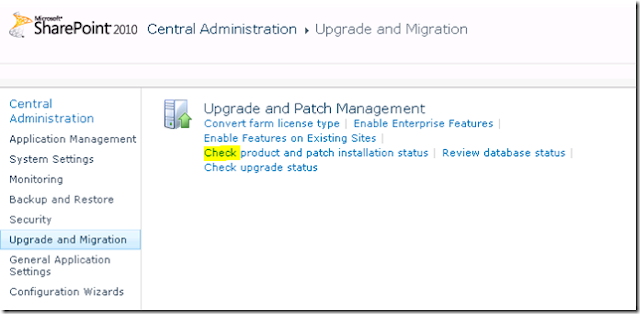
- Using PowerShell script
- Using Central Admin
- Using SharePoint Admin database Versions table sql select query
1. Using PowerShell Script
Get-SPFarm | Select BuildVersion
2. Using Central Admin
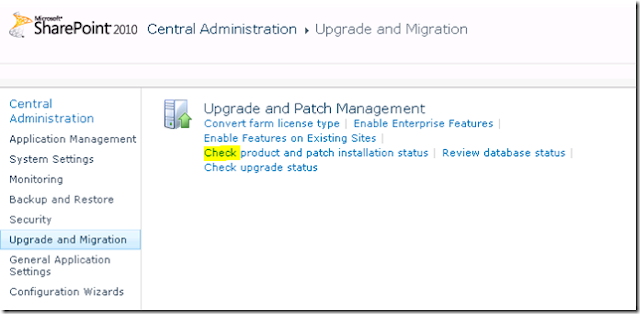
b. Under Upgrade and Patch Management click on link "Check product and patch installation status" and now you can now view the patch status for products installed on servers in the farm.
3. Using SharePoint Admin database Versions table sql select query
Log in to SharePoint database server and select the SharePoint Admin database.
select * from Versions






