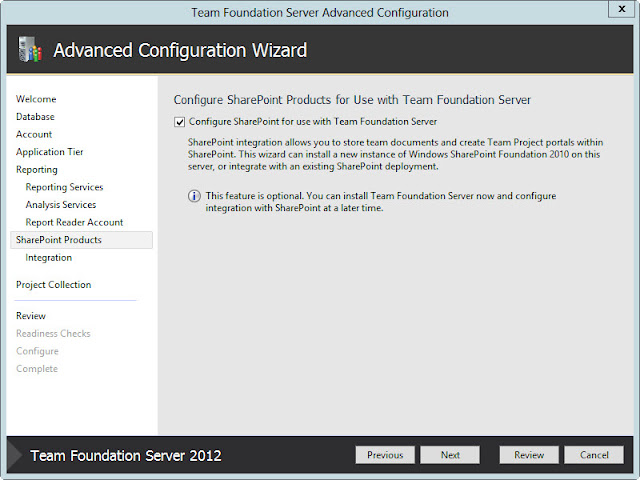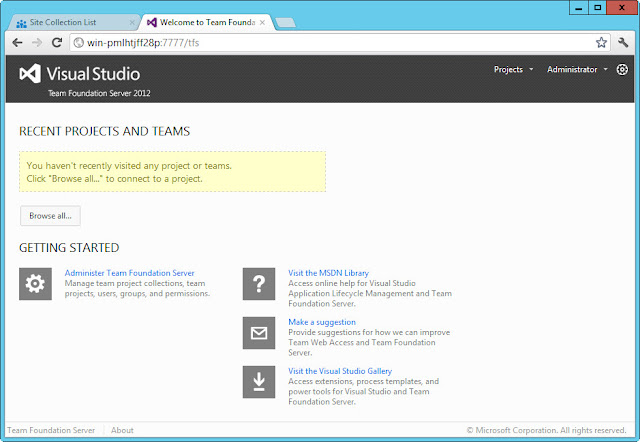In this blog post i will discuss about following things.
- Creating a new Team Project using Visual Studio 2012 on TFS 2012 (Team Foundation Server 2012)
- Once installed - Explore the New Look of
- Team Project in TFS 2012
- Web Access view of Team Project in TFS 2012
Launch Visual Studio 2012 RC and View Team Explorer
Team Explorer closer look
Click on Create a New Team Project
Click on Create a New Team Project
Enter the name of Team Project
Select the Process template that should be used to create the team project
In my case i selected Microsoft Visual Studio Scrum 2.0 template. Click Next
Type of process template that you can pick to be used for creating Team Project.
1. MS Visual Studio Scrum 2.0
2. MSF Agile Software Development 6.0
3. MSF for CMMI Process Improvement 6.0

First time team project creation defaults you to Create an empty source control folder. Click Next.
Review the Team Project Settings that you have done during Team Project creation process steps.
Click Finish.

Team Project creation process starts...

Continues....
Continues....
Team Project Created.... Successfully.... Click Close
In Team Explorer window, now you can see we are connected to the Team Foundation Server 2012 and the newly created Team Project "TFS-PROJECT-1"
Let' s see the Source Control Explorer... this is where finally Developers go for :)
Preview of Source Control Explorer
[ Empty right now... will add more of my R&D projects as i explore more of microsoft technologies ... :) ]
Preview of Team Project Settings screen in Team Explorer window

Let's see preview of Web Access view of the newly created Team Project.

Preview of Web Access view of the newly created Team Project.
Long way to go...
- Add new projects, CheckIn Checkout, Alerts, Automated Build, Continuous Integration setup, etc...
Thanks to Microsoft for sharing the Preview version of TFS 2012 RC freely to Developer/IT community to peek and explore... :)